
E3 - Equipment Energy Efficiency
Help Section - Application/Registration Management
Actions In An Application Or Registration
The following page will run through the actions that will be available for you in your application or registration.
Watch our video walkthrough on the actions available in an application or registration:
Alternatively, you can follow the detailed instructions outlined below.
When you lodge an application for a product in the registration system, it will go through several stages. Each stage has a particular status to reflect where that application is currently at. Each status then has particular actions you can take with your application. These actions can be found in the Actions box on the right hand side of the page.
Figure 1: Actions box in an application or registration
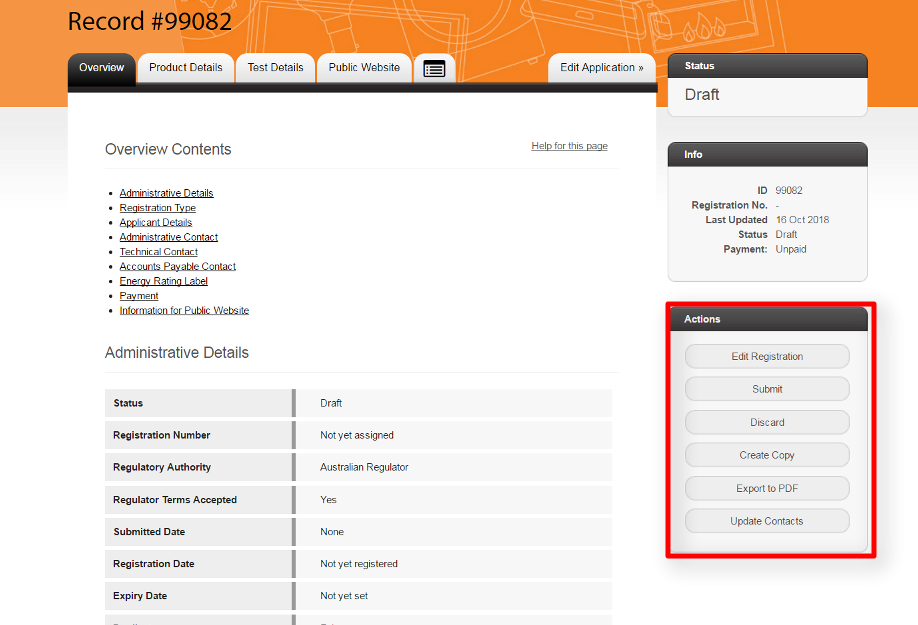
Status Types
The different status types are listed below:
- Draft: Indicates that you are still editing your application and have yet to submit it.
- Returned: Indicates that you have submitted the application, but that it has been returned to you by the Regulator. This could be because you requested it or the Regulator has identified some issues with the application that need to be addressed.
- Submitted: Indicates that you have submitted the application to the Regulator for approval.
- Re-submitted: Indicates you have re-sent the application to the Regulator after it was returned to you by the Regulator.
- Approved: Indicates that the application has been approved by the Regulator and the product is now registered with the Regulator.
- Withdrawn: Indicates that the application or registration has been withdrawn by the applicant.
- Superseded: Indicates that the registration has been superseded due to a new Determination that has overridden the previous Determination that the registration was previously registered to. If the registration complies with the requirements of the new Determination, it will automatically be registered to the new Determination and no action will be required by the applicant.
- Expired: Indicates that the registration has reached its five year registration limit and has expired. This only applies for products registered in Australia.
- Cancelled: Indicates that the registration has been cancelled by the Regulator, either at the applicant’s request or due to non-compliance with the GEMS Act.
- Suspended: Indicates that the registration has been temporarily suspended by the Regulator, due to non-compliance with the GEMS Act.
- Archived: Indicates that the registration has been replaced by an updated registration. This does not affect the registration of the product.
Let’s now take a quick look at the actions available under each status.
Actions
Common Actions
Figure 2: Actions common to most status types

There are a number of actions common across almost all of the status types. These actions are:
- Create Copy: Select this button to create a copy of your application. This is particularly useful if you have multiple applications with a lot of the same information in each application. This option is not available for variations.
- Export to PDF: Select this button to download a copy of your application in PDF format for your records.
- Update Contacts: Select this button to update the administrative, technical and financial contacts nominated in the application. You can do this at any time.
- Withdraw: Select this button if you want to withdraw your application entirely. This will forfeit the registration fee you have paid and cancel the application entirely.
Applications or registrations that are “Superseded”, “Withdrawn”, “Expired”, “Cancelled”, “Suspended” or “Archived” only have these basic common actions, with the exception of the “Withdraw” action.
Let’s now look at some of the actions that appear under particular statuses.
Draft Status
Figure 3: Actions for Draft status

When an application, variation or renewal is in Draft status, three additional actions will appear alongside some of the common actions. These are:
- Edit registration: Select this button to edit and make changes to your application. This will appear as “Edit variation” in draft variations.
- Submit: Select this button to submit your application to the Regulator for approval. This does not appear for variations.
- Discard: Select this button if you would like to discard your application entirely. This will appear as “Discard variation” for variations or “Discard renewal” for renewals.
Returned Status
Figure 4: Actions for Returned status

When an application, variation or renewal is in Returned status, three additional actions will appear alongside the common actions. These are:
- Edit registration: Select this button to edit and make changes to your application. This will appear as “Edit variation” in returned variations.
- Return to Regulators: Select this button to return, or re-submit, your application to the Regulator after making any necessary changes.
- Discard Variation: If it’s a returned variation, select this button to discard the variation entirely. This button will only appear for returned variations.
Submitted and Resubmitted Status
Figure 5: Actions for Submitted and Resubmitted statuses

When an application is in Submitted or Resubmitted status, there may be multiple additional actions that appear alongside the common actions, depending on the type of application (i.e., whether it is a renewal or a variation) and whether it has been picked up for review by a Technical Assessment Officer.
These actions include:
- Recall Registration: Select this button to recall the application back to you if you want to make any changes. This does not cancel or withdraw the application and you can re-submit it once you’ve made your changes.
- Request Withdrawal: This button appears when your application is in review by a Technical Assessment Officer, so you need to request a withdrawal if you want to withdraw your submitted application entirely. As is the case with the normal “Withdraw” button, when a Technical Assessment Officer approves a request for withdrawal, this forfeits the registration fee you have already paid and cancels the application entirely.
- Request Amendment: This button will appear if your application is a variation to an existing registration. Select this button when you have submitted the variation and would like to make an amendment to it. The Technical Assessment Officer will then return the variation to you so you can make the amendment.
Approved Status
Figure 6: Actions for Approved status

When a standard application is in Approved status, two additional actions will appear alongside the common actions. These are:
- Vary Registration: Select this button to vary the registration to add a model or change the administrative details. This option is not available to variations or renewals. This only appears in approved standard registrations.
- Renew Registration: This button appears when the registration is six months out from its expiry date. Select this button to create a renewal and renew your registration. This only applies to Australian registrations.
