
E3 - Equipment Energy Efficiency
Help Section - Account Management
Last updated 31st August 2021
Change Passphrase Via Account Management
This page shows you how to change your passphrase from the Account Management tab if you are already logged in to the system.
Forgotten your passphrase?
If you cannot remember your passphrase, click here for further details.
To change your passphrase in Account Management:
- Select the "Account Management" tab. The Account Management page displays.
- Select the "Change Passphrase" tab. The Change Passphrase page displays. See Figure 1 below.
Figure 1: Change Passphrase page
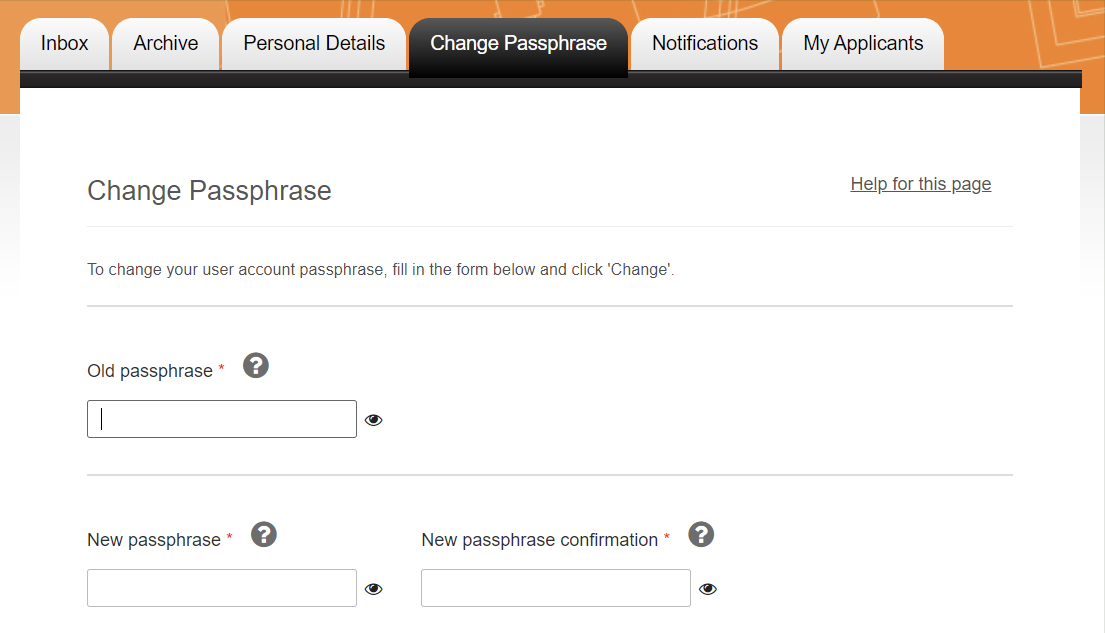
NOTE: Questions with a red asterisk are mandatory.
- In the "Old Passphrase" field, enter your old passphrase. Select the ‘eye’ icon to show your passphrase and make it easier to type in.
-
In the "New Passphrase" field, enter your new passphrase.
Select the ‘eye’ icon to show your passphrase and make it easier to type in.
Be sure to click the ‘eye’ icon again to hide it after you have finished entering it.
Your passphrase must meet the following requirements:- It must contain a minimum of 4 words that adds up to a minimum of 14 characters, with a hyphen (-), space or underscore (_) between each word. Adding these separators makes your passphrase much harder to hack.
-
It must be sufficiently complex - It must contain at least three of the following:
- x1 uppercase letter (A-Z);
- x1 lowercase letter (a-z);
- x1 number (0-9);
- x1 special character (e.g. #, $, %, ^) – hyphens, spaces or underscores are not counted as special characters.
- It must not be a passphrase you have already used on this or other sites or systems.
- It must not repeat any words.
- It must not use restricted words - restricted words are words that are widely used in the system – e.g. “GEMS”, “Registration”, “E3”, etc.
You will be required to change your passphrase every 90 days. You will receive emails from the registration system prompting you to change your passphrase when it is time to do so. - In the "New Passphrase Confirmation" field, re-enter your new passphrase.
- Select the "Change" button.
- A confirmation page will appear confirming that your passphrase has been changed successfully.
