
E3 - Equipment Energy Efficiency
Help Section - Applicant Management
Last updated 10 October 2018
Change To Another Applicant
The following page will guide you through how to change from one Applicant to another in the registration system, if you are a member of multiple Applicants.
Watch our video walkthrough below to see how to change from one Applicant to another:
Alternatively, you can follow the detailed instructions outlined below:
To change to another Applicant ID:
- If you are associated with more than one Applicant ID, then the Dashboard page will contain a “Change” link in the top right-hand corner. See Figure 1 below.
Figure 1: Dashboard
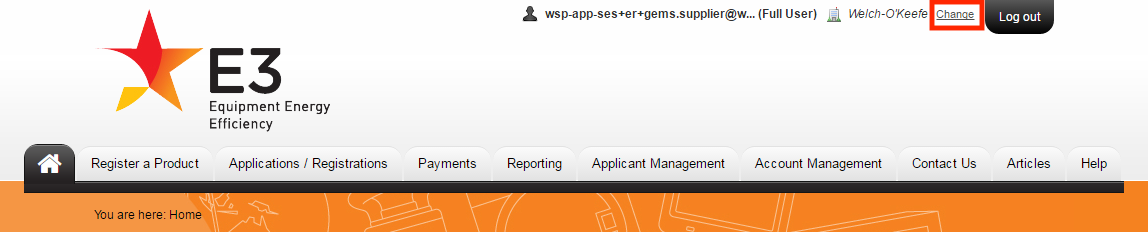
- Select the “Change” link. The Choose an Applicant page displays, as shown in Figure 2 below:
Figure 2: Choose an applicant page
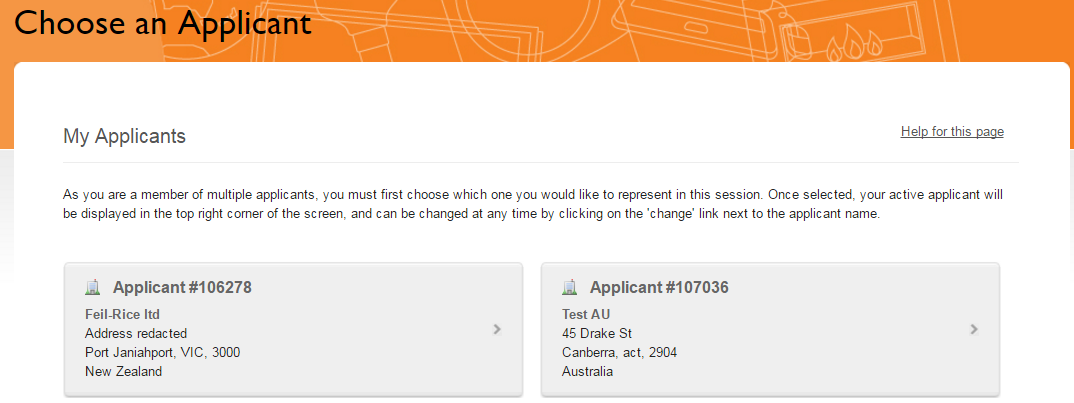
- Select the company details to change the Applicant (one of the grey boxes). The Dashboard displays and you can proceed with activities for this Applicant.
