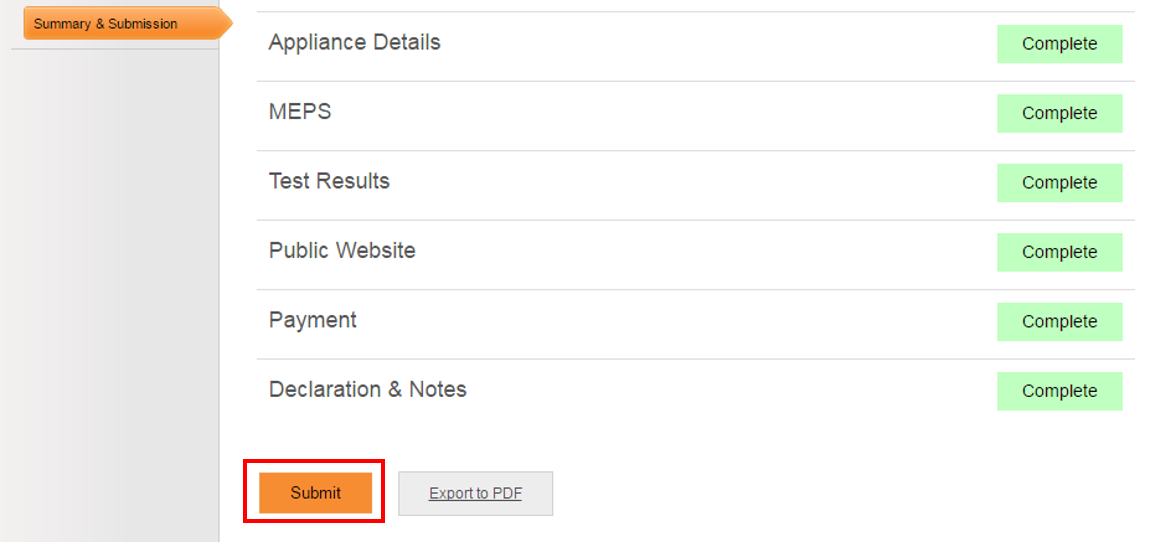E3 - Equipment Energy Efficiency
Help Section - Application/Registration Management
Edit An Application
The following page will show you how to edit an application.
Need to edit a registration that has already been approved?
In order to edit an Approved Registration, you must submit a Request for Variation. There are two types of variations: a change request variation or an add a model to a family of models variation.
For instructions on how to submit a change request variation, click here .
For instructions on how to submit an add a model variation, click here click here .
Watch our video walkthrough to see how to edit an application:
Note: Only applications with ‘Draft’, ‘Returned’ or ‘Renewal’ status may be edited. For renewal applications, click here .
To edit an application:
- Select “Applications/Registrations” from the toolbar at the top of the page. The “Manage Applications/Registrations” page will appear.
- Select the "View / Edit" link next to the registration you wish to edit.
- The Overview page of the application appears. Select the “Edit Application” tab at the top of the page or the “Edit registration” button in the Actions box on the right hand side of the page.
Figure 1: Overview page – Edit application
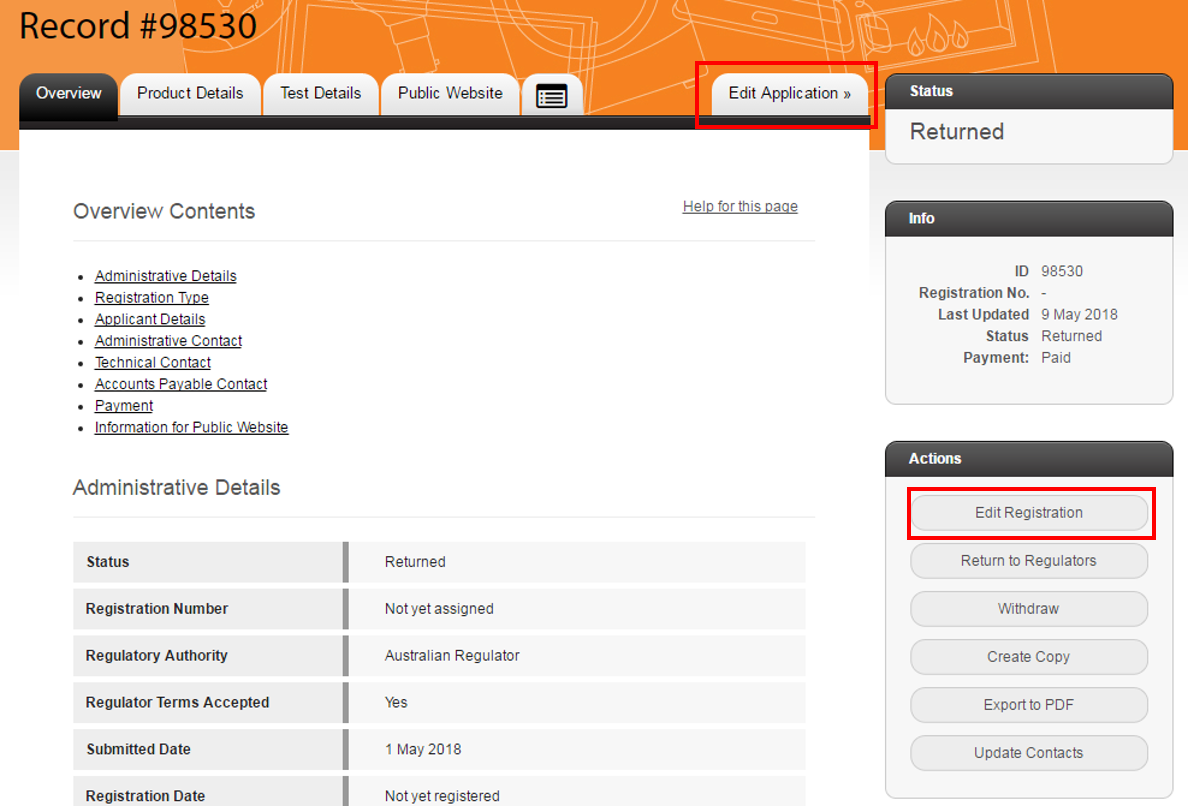
- You can now edit your application. Select the page you want to edit from the list of pages on the left hand side.
Figure 2: Registration Type page – Left hand menu
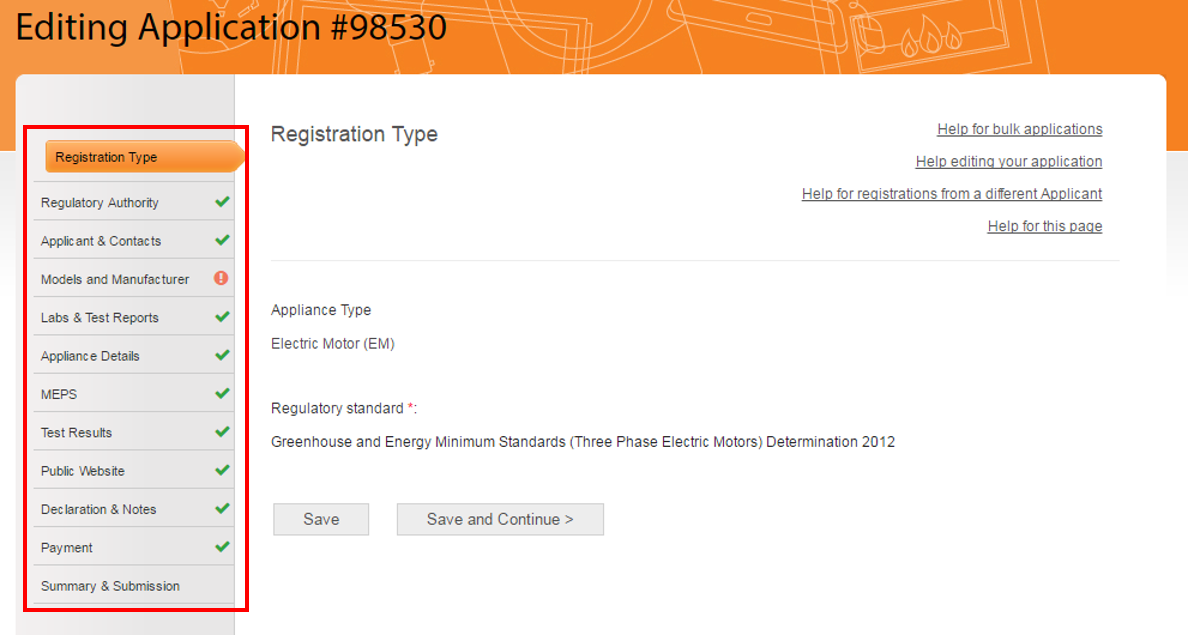
- Once you’ve finished editing a page, select the “Save” button at the bottom of the page to check for errors.
- Then, select the “Save and Continue” button to save your changes and move on to the next page of the application.
- Once you have finished editing your application, and you have paid your registration fee (if required), select the “Summary & Submission” link from the left hand side menu.
- Scroll down the “Summary” page and select the “Submit” button to submit your application to the Regulator.
Figure 3: Summary & Submission page – Submit