
E3 - Equipment Energy Efficiency
Help Section - Applicant Management
Setting Up Your Applicant for Product Applications (for first time users only)
The following page will run through how to set up your Applicant for product applications, if you are a first time user of the registration system and you don’t have any existing Applicants.
Watch our video walkthrough on the actions available in an application or registration:
Alternatively, you can follow the detailed instructions outlined below.
To set up your Applicant for product registrations, as a first time user:
- From the Dashboard page, select “Register a Product”.
- The page as shown in Figure 1 below appears:
Figure 1: Before You Start page
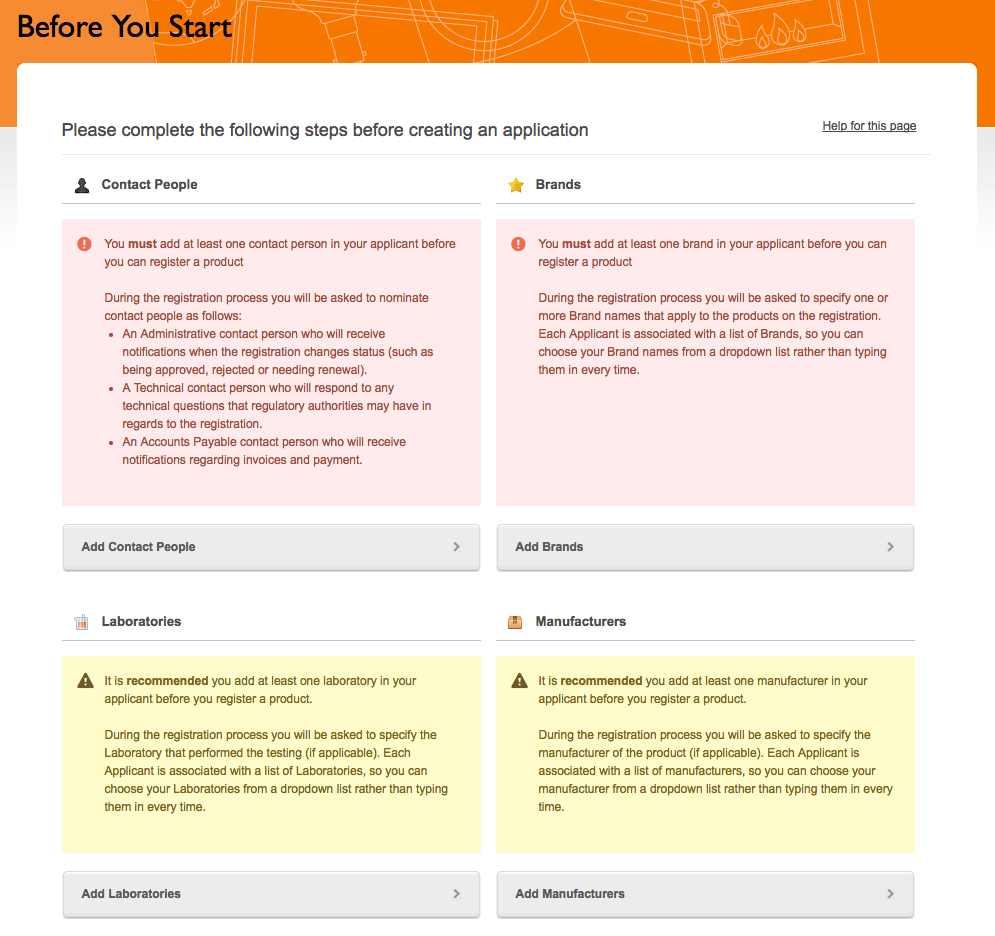
On this page, there are some steps that you need to complete before you can create an application.
The red boxes indicate actions you must take before you commence an application. See Figure 2 below.
Figure 2: Mandatory actions
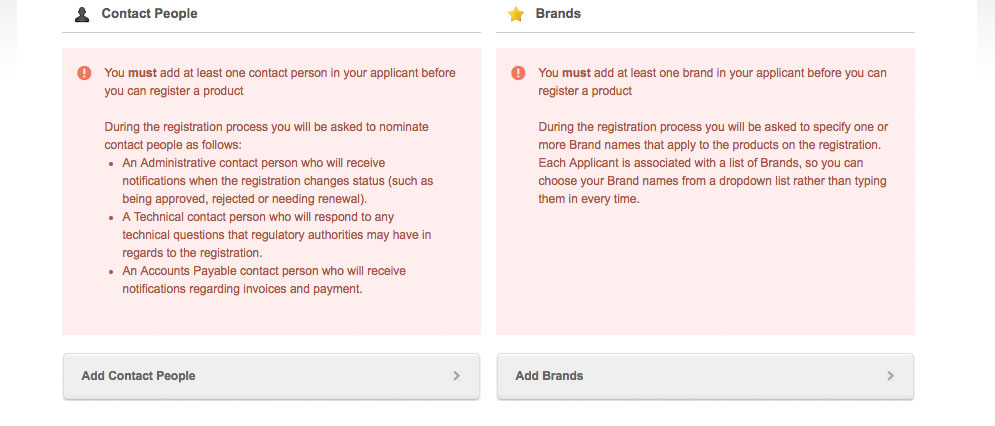
The yellow boxes indicate actions that are recommended you complete before you commence an application.
Figure 3: Recommended actions
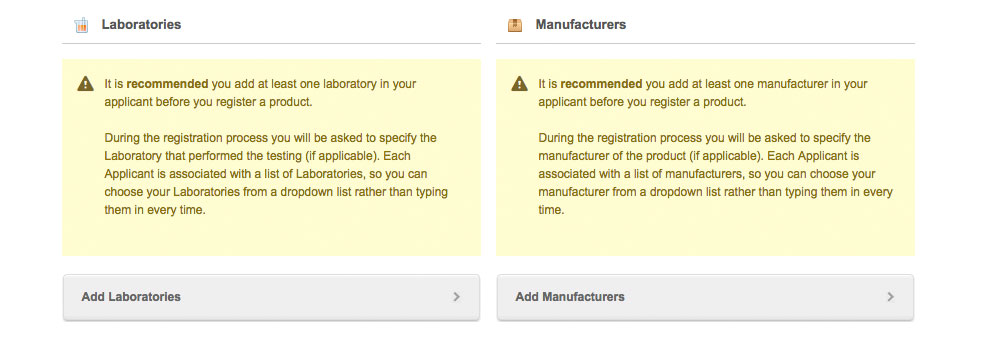
Before creating an application, you must:
- Add at least one contact person to your Applicant; and
- Add at least one brand to your Applicant;
- To add a contact person, select the “Add Contact People” link on this page.
You need to add at least one contact person before you can proceed. Authorising Officers will be able to change these details at any time.
Contact people are members of your organisation that you nominate to be contacted by the Energy Rating Team or an application’s Assessment Officer, if required.
We recommend that at least one of the contact people you add is based in Australia.
For specific instructions on how to add a contact person to your Applicant, click here.
- To add a brand, select the “Add Brands” link on this page.
Any product you register must have a brand attached to it, and you will be prompted to select a brand when you fill out your application.
For specific instructions on how to add a brand to your Applicant, click here.
- It is also recommended that you:
- Add at least one test laboratory to your Applicant; and
- Add at least one manufacturer to your Applicant.
It is not mandatory for you to add a test laboratory or a manufacturer before you begin an application, but it will make the process easier for you if you do.
- To add a test laboratory, select the “Add Laboratories” link on this page.
The test laboratory is the lab that conducted the tests on your product for energy efficiency.
When you complete your application, you will select the relevant test lab from the registration system.
If the lab is your own, independent lab, you will need to add it to the system before you can select it.
For specific instructions on how to add a test laboratory to your Applicant, click here.
- To add a manufacturer to your Applicant, select the “Add Manufacturers” link on this page.
When you complete your application, you are required to specify at least one manufacturer for the product.
For specific instructions on how to add a manufacturer to your Applicant, click here.
We strongly recommend that you complete all of these requirements before starting a product application, as it will make the application process a lot easier.
