
E3 - Equipment Energy Efficiency
Help Section - Account Management
Last updated 10 October 2018
View Or Update Personal Details
The following page will show you how to view or update your personal details in the registration system.
To view or update your personal details:
Watch our video walkthrough below to see the process of viewing or updating personal details on the site.
Alternatively, you can follow the detailed instructions outlined below:
- Select the “Account Management” tab. The Account Management page displays.
- Select the “Personal Details” tab. The Personal Details page displays, as shown below in Figure 1:
Figure 1: Personal Details page
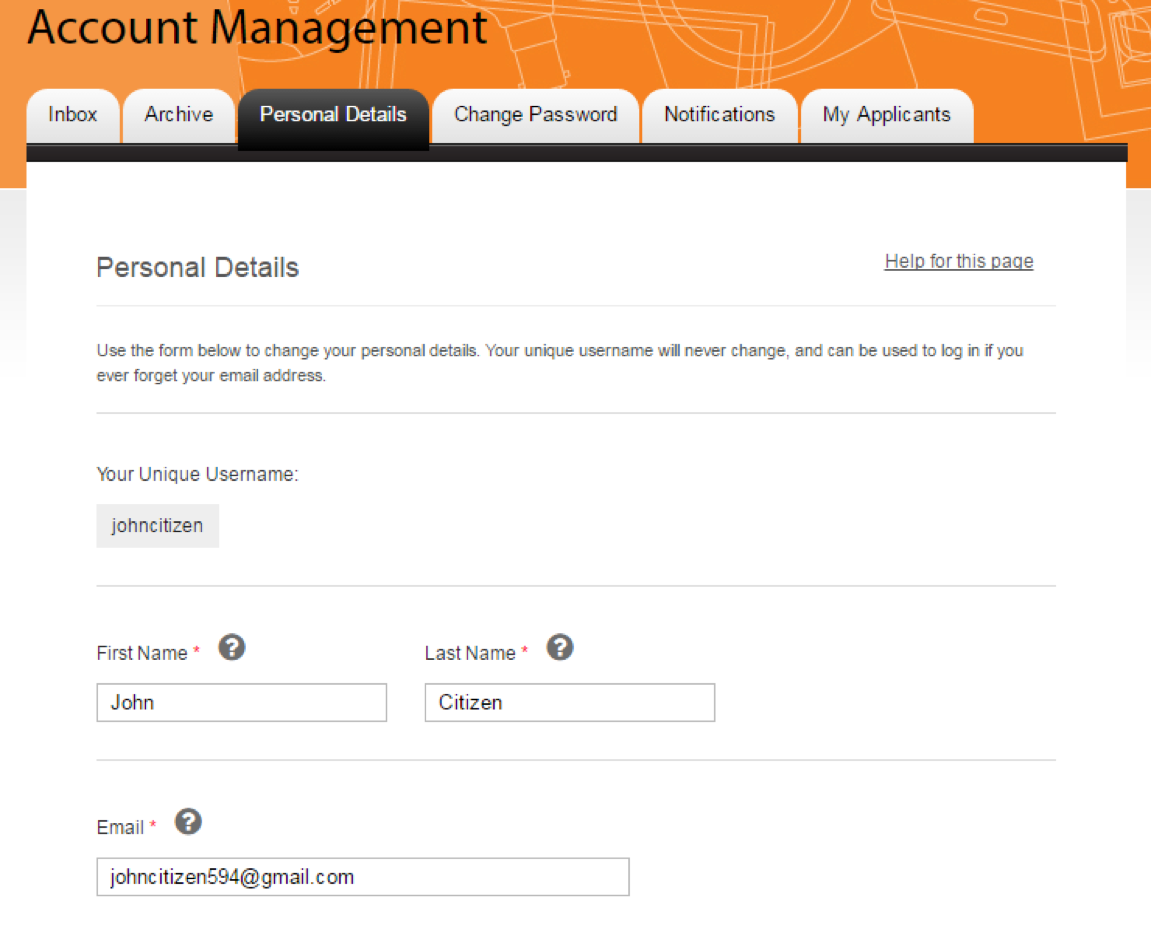
- In the “First Name” field, enter your first name.
- In the “Last Name” field, enter your last name.
- In the “Email Address” field, enter your email address.
- In the “Phone” field, enter your phone number (including the country and area codes).
- In the “Fax” field, enter your fax number (including the country and area codes).
- In the “Organisation” field, enter your organisation’s name.
- In the “Job Title” field, enter your job title.
- In the “Street Address” field, enter your street number and name
- In the “Suburb / Town” field, enter your suburb within a city or town, whichever is applicable.
- In the “Postal Code” field, enter your postal code.
- In the “State / Region” field, enter your state, county or region, whichever is applicable.
- From the “Country” drop-down menu, select your country.
- Select the “checkbox” if your postal address is the same as your street address.
- If your postal address is different, complete the “address” fields.
- Select the “Submit Changes” button.
- The page will reload and a green message will appear on confirming that the changes have been saved successfully.
